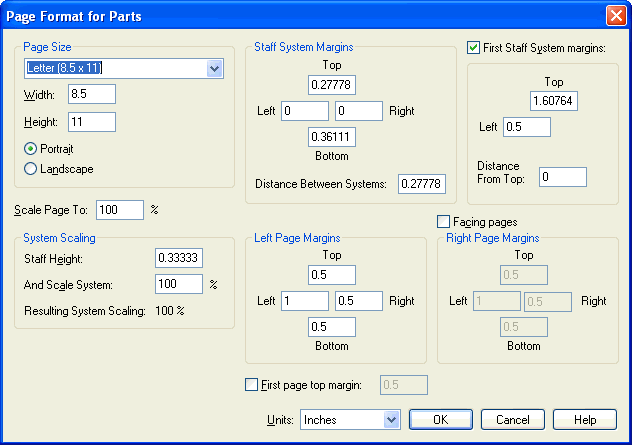|
L'aide française est disponible au format PDF en cliquant ici (ou dans le Menu "Démarrer", Finale 2010, Documentation PDF française)
Le tutoriel français est disponible au format PDF en cliquant ici.
La mise à jour de l'aide française au format HTML sera disponible prochainement.
|
Traduction française :

|
Page Format for Parts dialog box
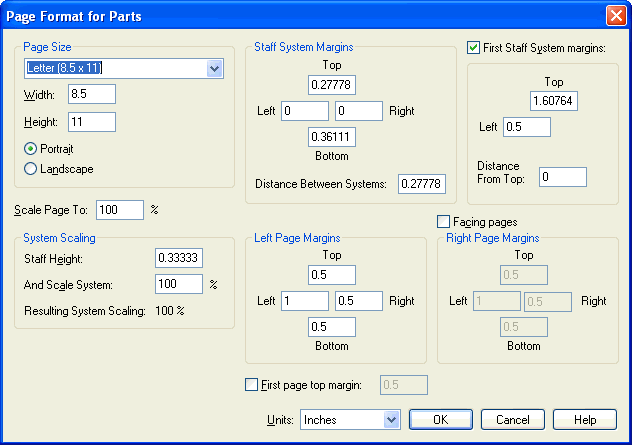
How to get there
From the Page Format submenu of the Document menu, choose Parts. Or, choose Extract Parts from the File menu. Click Page Format to access the Page Format for Parts dialog box.
What it does
The text boxes in the Page Format for Parts dialog box let you globally define various page layout aspects for your document: parameters for margins, page size, and music size. Settings in the Page Format for Parts dialog box let you define page formats separately for new left and right pages in your score. You can also position the first page’s top margin and the first staff system. The Page Format for Parts dialog box affects the page layout settings for the parts you create, instead of the full score.
- Page Size: Height • Width • Portrait • Landscape. The numbers in the height and width text boxes specify the default size for new pages yet to be created. The default page size is 8.5 by 11 inches. The Portrait and Landscape radio buttons lets you determine your score’s orientation. You can also choose from the page sizes in the drop-down menu, which displays your choices from your pagesizes.txt file.
- System Scaling: Staff Height • And Scale System • Resulting System Scaling. Set the staff height, then apply a percentage to the value. The static text is the cumulative effect for all staves in the score.
Tip: the absolute staff height is 96 EVPUs or .3333 inches or .8467 cm.
- Scale Page to:. You can change the number in this text box to specify the percentage of enlargement or reduction you want applied to the music on all pages, expressed as a percentage of normal size.
- Staff System Margins: Top • Left • Bottom • Right • Distance Between Systems. The System Margins represent the distance from the edge of each system to the Page margins (Right and Left), or the distance between one system and the one above it (Top), or the extra space between the bottom of one system and the top of the next (Bottom). The distance between the bottom of one system and top of the following system is the distance between systems.
- First Staff System Margins: Top • Left • Distance from Top. Use these controls to make room for the title on the first page of your score. Enter a value in the Top text box to tell Finale how far down the page to place the first system, measured down from the top page margin. The Left value specifies how far you want Finale to indent the first system on the first page. Enter a value for the distance from the page margin.
- Left Page Margins: Top • Bottom • Left • Right. The settings in this group box apply to newly created left pages when you’ve selected Facing Pages. All even-numbered pages are considered left pages (as Finale numbers them in Page View). When Facing Pages is not selected, these settings apply to all newly created pages.
- Facing Pages. When this checkbox is selected, Finale automatically uses the settings in both the Left and Right Page Margins group boxes for new left and right pages in your score. Select this option if you want different formats or margins for your left and right pages. To Finale, all even pages are left-facing pages, and all odd pages are right-facing pages (as Finale numbers them at the bottom of the window in Page View). If Facing Pages is not selected, Finale uses the Left Page Margins settings for every page.
- Right Page Margins: Top • Bottom • Left • Right. These settings apply to newly created right pages when Facing Pages is selected. All odd-numbered pages are considered right pages (as Finale numbers them in Page View). When Facing Pages is not selected, Finale does not use these settings.
- First Page Top Margin. Check this box to use a different value for the first page than the default for other pages. This value sets the position of the top page margin on the first page of your music. Enter a value to specify where, measured from the top of the page, Finale should place the music.
- Units: EVPUs • Inches • Centimeters • Points • Picas • Spaces. Select the measurement unit for the values in this dialog box only.
- OK • Cancel. Click OK to confirm the settings you’ve made in this dialog box and return to the score. Click Cancel to tell Finale to ignore any changes you made in this dialog box. You return to the score.
See Also:
Extract Parts
Document menu