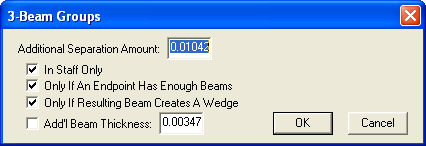|
L'aide française est disponible au format PDF en cliquant ici (ou dans le Menu "Démarrer", Finale 2010, Documentation PDF française)
Le tutoriel français est disponible au format PDF en cliquant ici.
La mise à jour de l'aide française au format HTML sera disponible prochainement.
|
Traduction française :

|
3-Beam Groups dialog box
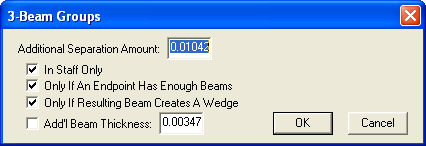
How to get there
From the Plug-ins menu, choose Note, Beam, and Rest Editing, Patterson Plug-ins Lite, and then Patterson Beams. Click on Additional Beam Separation for 3-Beam Groups.
What it does
The 3-Beam Groups dialog box allows you to adjust the distance between the beams when there are 3 beams present. You can specify when space should be added depending on how the beam is drawn in relation to staff placement, the number of beams at the end or the creation of wedges. See also Patterson Beams plug-in.
- Additional Separation Amount. Enter a value in the current measurement unit to be added to the Beam Separation amount.
- In Staff Only · Only If An Endpoint Has Enough Beams · Only If Resulting Beam Creates A Wedge. Check each option that you want to have 3-Beam Groups edited. In Staff Only requires the beam group to be inside or touch a staff line. Only If An Endpoint Has Enough Beams requires the beam group start or end with 3 beams. Only If Resulting Beam Creates A Wedge requires the beam group to form a white triangular space between any beam and a staff line.
- Add’l Beam Thickness. Checking this option causes the specified amount to be added to the beam thickness. Enter a value to be added to the Beam Thickness in Document Options-Beaming (under the Document menu). Normally, this value is less than or equal to the Additional Separation Amount.
- OK · Cancel. Click OK (or press enter) to confirm, or Cancel to discard, the changes you’ve made. You return to the Patterson Beams dialog box.
See Also:
Beaming
Patterson Beams plug-in