 .
.Hiding empty staves and fitting systems on pages.
A line of music across a page, whether it’s made up of one instrument or multiple, is called a system. Adjusting the size of your systems, and how many appear on a page, allows you to make the most of your available printing space.
By the end of this lesson you will know how to:
Note. To begin at this point, open "Tutorial 7a.MUS."
One way you can make your finished score more efficient is to remove staves that don’t have music in them. In the music you’ve created, the clarinet doesn’t play until measure 9, resulting in eight empty measures printed in the score.
To hide empty staves:
 .
.
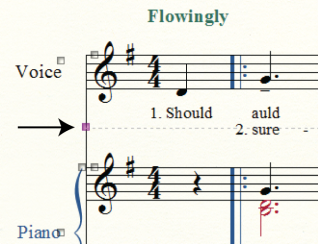
Notice the line that appears in place of the clarinet staff in measures 1-8. This indicates that a staff has been hidden.
Note. Finale has not only hidden the empty measures, but has re-adjusted the number of systems on the page. This is a function of Automatic Update Layout.
Notice the second verse beneath the Voice staff is rather close to the right hand of the Piano staff. Let's move that staff down in the first two systems.
To move a staff up or down in a system:
 .
.We just changed the spacing for individual systems. You can also adjust the staff spacing for all systems at once. For example, lets say you wanted to lower the Clarinet staff from the third system to the end of the piece.
To move a staff up or down for all systems:
Finale allows you to drag systems to adjust their spacing manually. You can move them while leaving the spacing of subsequent systems uniform, or move them independently.
To reposition systems and finalize the layout:
 . Click the top system and drag down a bit. Notice subsequent systems adjust accordingly. You cal also drag a system independently...
. Click the top system and drag down a bit. Notice subsequent systems adjust accordingly. You cal also drag a system independently... , select the last measure, and press UP ARROW.
, select the last measure, and press UP ARROW.Use the above techniques to manually position systems visually. To specify a number of systems per page automatically, choose Page Layout > Space Systems Evenly, and then enter the number of systems in the Distribute Systems section and click OK. For additional control over the precise spacing of system and page margins, see Page Layout.
 Previous Previous
|
Next 
|
| User Manual Home |

|