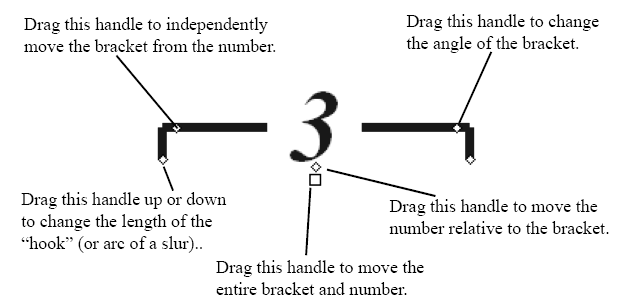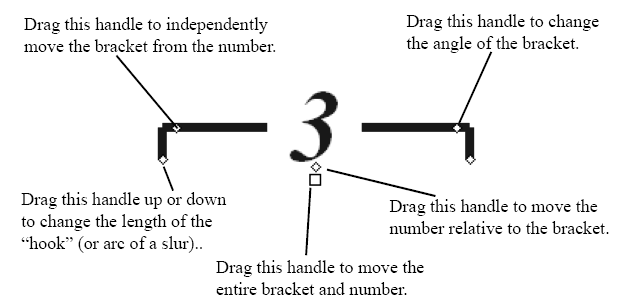- Click the Tuplet tool
 ; then click the first
note of the tuplet. Handles appear on the tuplet’s bracket (or
slur, or number).
; then click the first
note of the tuplet. Handles appear on the tuplet’s bracket (or
slur, or number).
- To reposition the entire tuplet, drag the main
handle (which is unshaded).
- To change the length of the hook, drag the
left or right hook handle. If you selected Match Length of Hooks
in the Tuplet Definition dialog box, Finale automatically adjusts the
other hook to the same length as you drag.
- To move the shape closer to or away from the
notes, drag the shape handle up or down.
- To change the angle of the shape, drag the
slope handle.
- To move the number closer to or away from the
notes, drag the number handle.
- To delete the tuplet definition (and restore
the notes to “normal”), click any handle and press DELETE.