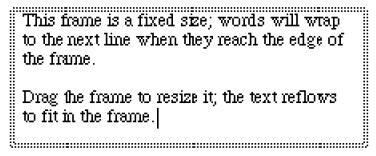- Click the Text tool
 . The Text menu
appears.
. The Text menu
appears.
- Double-click the document window, and drag
to create a rectangle to accommodate your text. An editing frame
of the size you create appears, with a flashing cursor to indicate the
insertion point. The placement of the insertion point—left, center, or
right—depends on the justification options selected in the Text menu.
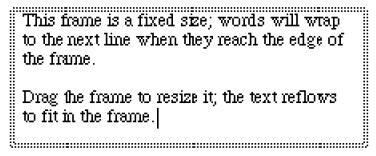
A double dashed line indicates that the frame is a fixed
size; it will not expand as you type.
- Enter the text you want displayed. The
placement of the text within the frame—left, center, or right—depends
on the justification options selected in the Text menu. The words wrap
when you reach the side of the frame.
- To resize the frame to accommodate additional
text, drag the side of the frame to the desired size.