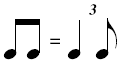
Making your score play back with eighth notes in swing style is quick work with the Playback Controls, but what if you want more control over when and how to swing?
In a pure triplet swing feel, the second eighth note of every pair (the backbeat) is played as though it’s the last note of a triplet, as shown here.
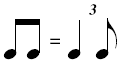
In other words, it’s delayed (and the first eighth note is held longer). Delaying or rushing the playback of notes with respect to their written rhythms is precisely the function of the Swing command in the Expression tool.
If Jazz or Blues Human Playback is applied, swing settings are set automatically. Swing settings are grayed out if the Human Playback style does not incorporate swing, as is the case with the Classical or Romantic styles.
You can use the Swing command to delay the attack of every eighth note backbeat. All you need to do is decide how much to delay them.
If you type 100 into the Set to Swing text box, you will hear true triplet swing in your playback. Needless to say, you can change this number, depending on the amount of swing you want; at a fast tempo, you’d probably want to decrease this number (so the notes sound more like even eighths). At a slow tempo, you might want to increase the number for an even more pronounced swing effect.
To define swing playback
To apply swing playback to the other staves you will have to create a new expression defined for swing playback and assign it to the other staves:
| User Manual Home |

|