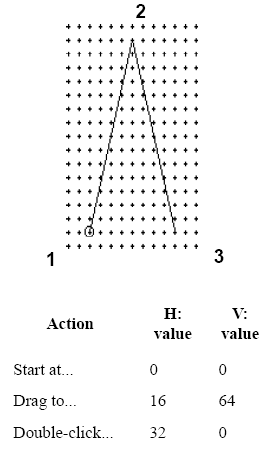The following instructions show you how
to create an expression that produces a smooth pitch bend over the course
of one whole note—from the pitch wheel’s at-rest position to its top position
and back down again. It’s impossible to predict the precise musical effect
this will have on your MIDI keyboard, because the pitch wheels on different
MIDI keyboards have different intervallic ranges; on some, you can specify
this range (usually up to an octave or so up or down).
If you want to learn the process of creating
a pitch wheel expression, by all means follow this example. You may prefer,
however, simply to load the pitch wheel library that’s in your Libraries
folder, because this library already contains the expression you’re about
to create with the exception that it only lasts a quarter note instead
of a whole note. Choose Load Library from the File menu. Locate the Pitch
Bend Library (in the Libraries folder), and double-click it. Then place
it into your score as described below.
- Click the Expression tool
 . Click on, above, or
below the note to which you want to attach the marking. The Expression
Selection dialog box appears.
If the pitch bend expression marking already appears in the list (because
you’ve loaded the Pitch Bend Library, for example), double-click it and
click OK; you return to the document.
. Click on, above, or
below the note to which you want to attach the marking. The Expression
Selection dialog box appears.
If the pitch bend expression marking already appears in the list (because
you’ve loaded the Pitch Bend Library, for example), double-click it and
click OK; you return to the document.
- Click Create. The Expression Designer
dialog box appears. Type “Pitch bend” (or whatever text you want to appear
in the score, if any, at the location of the pitch bend). To change the
font, highlight the text, and then from the Text menu, choose Font.
- Click the Playback tab. The playback
options appear.
- Choose Type > Pitchwheel. Choose Execute Shape, then
the Executable Shape Create button. You’re now in the Shape
Designer.
- Choose Shape Designer > Rulers
and Grid and select Eighth Notes. Type 4 in the Grid Marks Every ___ 8th
notes text box. Click OK. Choose Shape Designer > Show > Grid (if you wish).
- Choose View > 25%. When you use the Shape Designer to
create a pitch bend, the range of pitch wheel values is from -8192 (pitch
wheel at the bottom of its range) to 8191 (pitch wheel at the top of its
range). The pitch wheel’s value when it’s “at rest” is 0.
Because these values are so large, you’ve
just reduced the Shape Designer display so that you’ll be able to see
the entire shape in the window at once. (You should also click the Hand
Grabber tool and drag so that the small white circle (origin) is closer
to the lower-left of the drawing area.) You’re about to design an Executable
Shape—a shape whose contour governs the effects of the pitch bend. For
more on Executable Shapes, see To
define an expression for playback.
- Click the Multiline Tool
 . To use the
Multiline tool, you drag to create the first line segment, click at each
subsequent corner, and then double-click to complete the shape. To make
your shape match the dimensions of the one pictured here, observe the
H: and V: numbers as you move the cursor, and place your mouse clicks
according to the table below. (Of course, you can always drag individual
points into position, using the Selection tool, after you’ve drawn the
shape.)
. To use the
Multiline tool, you drag to create the first line segment, click at each
subsequent corner, and then double-click to complete the shape. To make
your shape match the dimensions of the one pictured here, observe the
H: and V: numbers as you move the cursor, and place your mouse clicks
according to the table below. (Of course, you can always drag individual
points into position, using the Selection tool, after you’ve drawn the
shape.)
- Draw the shape as shown:
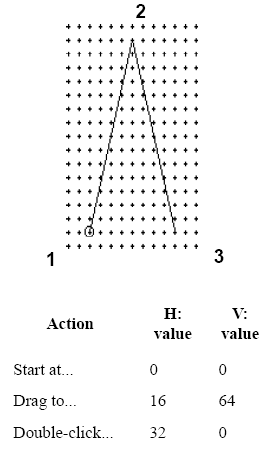
You should have a tall, upside-down V.
This Shape Expression first bends the pitch wheel up, and then back down
to its original position.
- Click OK to exit the Shape Designer.
- In the Level Scale boxes, enter 128:1.
Remember that a pitch wheel’s actual “maximum” value is 8191. By multiplying
the height of the shape you drew by 128, you’re telling Finale to make
the pitch bend 128 times more pronounced; if you didn’t, you probably
wouldn’t even be able to perceive the pitch bend.
The shape you drew was 32 eighth notes (4
measures) long. The reason for this is to create a smoother sounding pitch
bend.
- Change the Time Scale. Enter a 1:4 Time
Scale ratio to make the pitch bend last only 1/4 as long (a whole note);
enter 2:1 to make it last twice as long, and so on. The shape in the pitch
bend library has a Time Scale ratio of 1:16 to last only a quarter note.
- Click OK and Assign to return to the score. Listen to
the pitch bend in playback and see how it works. If you want it to be
less pronounced, decrease the Level Scale (or change the maximum pitch
bend interval on your MIDI keyboard). If it lasts too long, decrease the
Time Scale.
If you entered text for the pitch bend expression,
drag this handle to move the expression; click it and press DELETE to
remove it.