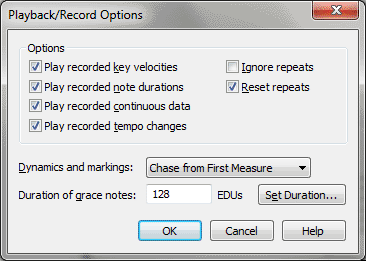
If you want precise control over every aspect of the MIDI data, you can use the MIDI tool instead of applying Human Playback. The MIDI tool lets you edit the raw MIDI data of your score, from a single note to an entire staff. You can visually edit pitch bends, velocity, patch changes, and other parameters. If Human Playback provides all the control you desire over your performance, you can disregard this section.
Captured MIDI information isn’t really part of the notation itself. Instead, it consists of variables that a musician creates in a performance of the music—specifically, when recording with HyperScribe. Stress and accents, rushing the beat—all of these human elements constitute captured MIDI data. When you use Human Playback, this data is added for you temporarily every time you play back the score. The MIDI tool allows you to adjust this data for your score manually.
Finale always lets you choose which way you’d like to hear your music: as strict, perfectly even sheet music, or as the original, unquantized MIDI performance, with a human feel and all captured MIDI data intact.
As an experiment, try listening to the same piece twice—once with, and once without the captured MIDI data.
For comparison, listen to it now as it was originally performed. To tell Finale to use the captured MIDI data, you have to change some settings in the Playback/Record Options dialog box. To prepare for the MIDI tool lesson, do the following:
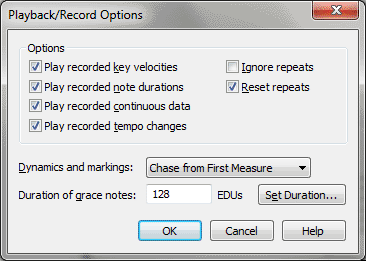
| User Manual Home |

|