 . The MIDI tool menu appears.
. The MIDI tool menu appears.
For the next experiment, restore all the velocity information to a uniform level. If the graph area above measures 3 and 4 isn’t already highlighted, drag through it now.
 . The MIDI tool menu appears.
. The MIDI tool menu appears.If necessary, use the left horizontal scroll bar arrow to move back so that you can see measures 1 and 2. Restore these notes’ velocities to 64 as well.
Now you’ll try using the MIDI tool to edit the playback durations of the notes in your score.
You’ll notice that the graph in the MIDI tool split-window has changed. Now you’re seeing each note represented by a thin horizontal line; the longer the line, the longer the note’s duration. You’ll also see several thin gray vertical gridlines; these gridlines represent the strict quantized “locations” of the notated notes:
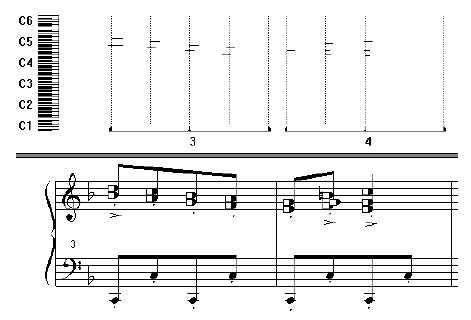
The menu commands you explored while editing Key Velocities also work on Note Durations. In some of the dialog boxes for these commands, however, you’ll encounter the words Start Time and Stop Time.
These terms seem clear enough; Start Time refers to the attack of a note, and Stop Time refers to the release. What makes their usage trickier is that they don’t refer to the notated durations of the notes. Instead, they relate those notated values to the captured MIDI information generated by your original performance, before your performance was quantized and transcribed into notation.
In fact, Start Time measures the difference between the notated (quantized) value’s starting point and the moment you actually struck the note in your performance. In the figure on the right, the Start Time is a positive number for the first note (because it was played slightly after the beat), and the Stop Time is a negative number (because the note was released slightly before the next beat).
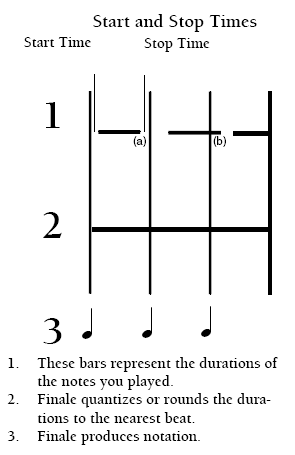
The Start Time is the difference between the actual (performed) attack point and the notated (quantized) attack point. The Stop Time is the difference between the performed and quantized release points. These differences can be either positive or negative; Stop Time (a), above, is a negative number, but Stop Time (b) is positive.
In fact, had you played precisely on the beat, with accuracy to 1024ths of a quarter note, the Start and Stop Times would both be zero. There would be no difference between the quantized and the actual attack point of the note.
The Start and Stop Times are measured in Finale’s own very small durational units, called EDUs (ENIGMA Durational Units)—1024ths of a quarter note. The following table has some common EDU equivalents (a full table appears under Equivalents in the Appendix of the User Manual.)
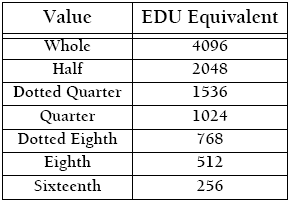
Keeping this chart handy, take a look at some of the MIDI tool’s Note Duration menu commands:
Set to gives every note in the selected region exactly the same Start and Stop Times, measured in EDUs. If, for example, you want every note in a certain region to sound a fraction of a beat early, you might set the Start Times of the notes in the region to –300. Set the Start and Stop Times to zero if you want to “quantize” every note squarely to its strict notated duration.
Scale produces a gradual change from one Start or Stop Time value to another across the selected region. You can enter EDU values in the text boxes, thus specifying that the attacks or releases of the notes move steadily closer to (or further from) the beats.
Add increases or decreases the Start or Stop Time of every note in the selected region by an equivalent amount. Note that this command preserves the relative existing differences in Start and Stop Times. Enter a positive EDU value to increase the Start Time (a later attack) or Stop Time (a later release) of all selected notes, and a negative number to decrease these times.
Percent Alter is a unique command in Note Durations mode, because it’s the only command that directly affects the total durations of the selected notes, instead of their Start and Stop Times. This command lets you increase or decrease the selected notes’ playback durations by a percentage of their current values. This command doesn’t, of course, affect the notated values of the notes—it just affects the way they play back. To create a staccato passage in which every note plays back with only half its notated value, you could choose Percent Alter and type 50 (percent).
Limit lets you set a minimum and maximum Start and Stop Time value for the selected notes; in other words, it can serve to “pull” the attack and release of each note closer to its notated value. You can think of Limit as a pseudo-quantizer, because it decreases the difference between the notated durations and your humanly imperfect performance.
Alter Feel changes the Start and Stop Times of Downbeats, Other Beats, and Backbeats as defined in the section Editing Key Velocities (earlier). A positive Start Time value pushes the playback attack of a note later, relative to its notated value.
Randomize alters the selected notes’ Start and Stop Times by a random amount, giving the music a less quantized, more human feeling. You might type an EDU value of A (or less) of the predominant rhythmic values in the music; for example, to subtly soften the rhythmic precision of a passage of eighth notes (512 EDUs each), you might type 32 into the Start and Stop Times boxes.
| User Manual Home |

|