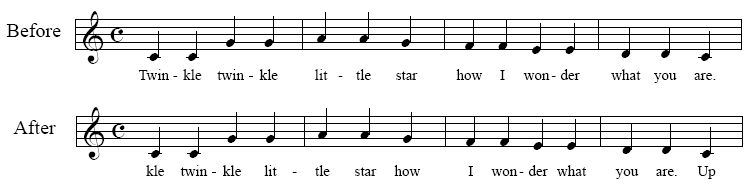You may discover that your lyrics don’t
“scan” after CONTROL–Click-Assigning
(that is, they don’t correspond correctly to the melodic notes). You may
have entered too many syllables, failed to remember a melisma, or skipped
a word. Using the following technique, you can shift all syllables by
one note to the right from a selected point.
- Click the Lyrics tool
 . The Lyrics menu appears.
. The Lyrics menu appears.
- aChoose Lyrics
> Shift Lyrics. The SHIFT Syllable dialog box appears, letting you specify the direction and
range of the lyric shift you’re about to produce.
- From the drop-down
list menu, choose the appropriate direction (Left
or Right). These directions tell you which way Finale will shift
lyrics relative to the melody.
- Click the appropriate range option.
If you click SHIFT Syllables by One Note, to the End of the Lyric, Finale
will shift every syllable from the one you click to the last one in the
piece. If you click SHIFT Syllables by One Note, to the Next Open Note,
the effect of your syllable-shifting will “ripple through” the score
only as far as the first note that doesn’t have a syllable attached to
it. Subsequent syllables will remain where they are.
The Rotate syllables option is only useful
if you’ve created a set of lyrics with more syllables than there are notes
to attach them to. Click this option on those rare occasions when you
want to replace the syllable on each note with the syllable to its right
or left—but without changing which notes have lyrics (see the figure below).
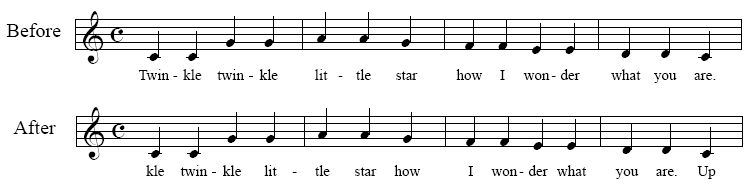
If you select Rotate Syllables (and To
The Right), you can click the first note of a melody (the first middle
C, top) to shift the syllable assignments by one syllable to the left
(bottom).
- Click OK (or press ENTER).
You return to the document.
- If you specified a Right shift, click the note
above the first syllable you want to move. The syllable at which
you clicked, and subsequent syllables, shift to the right by one melody
note, automatically skipping notes, rests, and tied notes. (You should
click in the staff at the position of the note—not on the note itself.)
- If you specified a Left shift, click in the
staff above the note just before the first syllable you want to move.
The syllable on the following note, and subsequent syllables, shift to
the left by one melody note, automatically skipping notes, rests, and
tied notes.