Finale 2008 included several interface changes that provide a more intuitive and streamlined workflow environment. These changes included the consolidation of functions into fewer tools and menus, and as a result, some commands were moved, added, renamed, and/or moved to different locations. If you have upgraded to Finale 2012 from Finale 2007, use the information here to reference the new location of these commands.
The Selection tool has inherited all functions previously encompassed by the Mass Edit Tool. Select regions of measures, copy, and edit music, apply plug-ins and make other changes to score regions (or the full score)with the Selection tool. Most commands previously under the Mass Edit menu have been moved to the Edit menu and the new Utilities menu. Others now also appear in the MIDI menu (now called the MIDI/Audio menu) and Mirror menu. See the Finale 2007 to Finale 2012 Menu Reference Chart below for details.
There are some notable changes regarding selection, copying, and filtering:
Finale always allows you to select full or partial measures without requiring a menu selection. See Selecting Music for more details.
In Finale 2007 and earlier a measure could be selected in, for example, four horn parts of an orchestral score. Inserting this music elsewhere would add the measure in all staves, filling only the target selection with the source horn music (the inserted measure in all other staves would be empty). Now, to insert full measures, the source and target must include full measures, and all staves, called stacks.
In a stack selection, highlighting extends between all staves (vertically) of a selected region. Double-click full measures to select the measure stack. For details, see Copying Music.
In Finale 2007 and earlier, drag-copying either inserted or replaced entries depending on a setting under the Mass Edit menu. Now, selected regions can be easily inserted or pasted (replacing entries) by dragging or using the clipboard (see Copying Music). All musical elements in a region, including measure-attached items, can be copied, pasted, and inserted with all methods of copying - within the same document or across documents.
In Finale 2007, musical elements were excluded from target regions while pasting using the Items to Copy dialog box. Finale 2012's equivalent is the Edit Filter dialog box. The Measure Settings can be either inserted or pasted, but only if the source is a stack selection. Using the clipboard to copy, paste, and insert now always includes the same elements whether drag-copying, drag-pasting, and drag-inserting. In other words, the same mechanism is now used for clipboard-copying as drag-copying.
The following changes mean less switching tools and more universal controls.
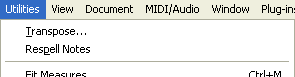
The Utilities menu was introduced in Finale 2008 and includes many commands that previously existed under Finale 2007's Mass Edit menu and submenus. Commands that apply to the entire document, such as Update Layout, are always available. Editing commands that require a regional selection are available whenever any measure region is selected (with the Selection tool or any other tool that supports regional selection). See Utilities menu.
Cut, copy, paste, insert, and apply any command under the Edit and Utilities menus whenever a region is selected. The following tools allow regional selection:
The BACKSPACE and DELETE keys now clears or deletes measures in the above tools.
Some commands are accessible in many tools
The following commands can be applied with any tool that allows regional measure selection. A single-key alternative is available for some of these commands if the Selection tool is chosen. (These are similar to previous Mass Edit keyboard shortcuts).
Tool-specific changes
Finale 2007 vs. 2012 menu reference chart
Use the following key to identify any commands that have moved or changed names since Finale 2007. New commands, menus, and submenus (as of Finale 2008) are marked with an asterisk (*). For menu changes and addition in Finale 2009, see Finale 2008 vs. Finale 2012 menu Reference Chart.
|
Finale 2007 menu Command Name |
Finale 2007 menu |
Finale 2012 menu |
Finale 2012 menu Command Name |
|
- |
- |
Edit |
*Paste Multiple |
|
- |
- |
Edit |
*Copy All Items |
|
- |
- |
*Utilities |
- |
|
- |
- |
Edit |
*(SmartFind and Paint (submenu) |
|
Add |
Measure |
Edit |
Add Measures |
|
Add Enclosures |
Measure/Measure Numbers |
Measure |
Add Measure Number Enclosures |
|
Apply Articulation |
Mass Edit |
Utilities |
"" |
|
Apply Beat Spacing to Current Part/Score |
Mass Edit/Music Spacing |
Utilities/Music Spacing |
"" |
|
Apply Note Spacing to Current Part/Score |
Mass Edit/Music Spacing |
Utilities/Music Spacing |
"" |
|
Apply SmartFind and Paint |
Mass Edit |
Edit/SmartFind and Paint |
"" |
|
Apply Time Signature Spacing to Current Part/Score |
Mass Edit/Music Spacing |
Utilities/Music Spacing |
"" |
|
Articulation Assignments |
Mass Edit/Change |
Utilities/Change |
Articulations |
|
Automatic Music Spacing |
Edit |
Program Options-Edit |
"" |
|
Automatic Update Layout |
Edit |
Program Options-Edit |
"" |
|
Break |
Measure/Multimeasure Rest |
Edit/Multimeasure Rest |
"" |
|
Change (submenu) |
Mass Edit |
Utilities |
"" |
|
Change Lowest Fret |
Mass Edit/Utilities |
Utilities/Change |
Lowest Fret |
|
Check Accidentals |
Mass Edit/Utilities |
Utilities/Check Notation |
"" |
|
Check Elapsed Time |
Mass Edit/Utilities |
Utilities/Check Notation |
"" |
|
Check Ties |
Mass Edit/Utilities |
Utilities/Check Notation |
"" |
|
Chord Assignments |
Mass Edit/Change |
Utilities/Change |
Chords |
|
Clear Entries and Smart Shapes |
Mass Edit |
Edit |
Clear All Items |
|
Clear Items |
Mass Edit |
Edit |
Clear Selected Items |
|
Convert Mirrors |
Mass Edit/Utilities |
Utilities/Check Notation |
"" |
|
Create |
Measure/Multimeasure Rest |
Edit/Multimeasure Rest |
"" |
|
Create for Parts/Score |
Measure/Multimeasure Rest |
Edit/Multimeasure Rest |
"" |
|
Customize Palettes |
View |
Window |
|
|
Delete |
Measure |
Edit |
Delete Measure Stack |
|
Deselect SmartFind Source Region |
Mass Edit |
Edit/SmartFind and Paint |
"" |
|
Edit |
Measure/Multimeasure Rest |
Edit/Multimeasure Rest |
"" |
|
Edit Measure Attributes |
Measure |
Edit |
"" |
|
Edit Measure Number Regions |
Measure/Measure Numbers |
Document and Measure |
"" |
|
Explode Music |
Mass Edit/Utilities |
Utilities |
"" |
|
Fill With Rests |
Mass Edit/Utilities |
Utilities/Check Notation |
"" |
|
Fit Music |
Mass Edit |
Utilities |
Fit Measures |
|
Freeze Stems Down |
Mass Edit/Utilities |
Utilities/Check Notation/Stem Direction |
Down |
|
Freeze Stems Up |
Mass Edit/Utilities |
Utilities/Check Notation/Stem Direction |
Up |
|
Hide Numbers |
Measure/Measure Numbers |
Measure |
Hide Measure Numbers |
|
Implode Music |
Mass Edit/Utilities |
Utilities |
"" |
|
Import MIDI from Clipboard |
Edit menu |
MIDI/Audio/MIDI Clipboard |
"" |
|
Insert |
Measure |
Edit |
Insert Measure Stack |
|
Items to Copy |
Mass Edit |
Edit |
Edit Filter |
|
Lock Systems |
Mass Edit |
Utilities |
"" |
|
Measure Numbers |
Measure (submenu) |
Measure |
(Items loose in menu) |
|
Mirror |
Mass Edit |
*Mirror |
Dragging Copies Music |
|
Dragging Mirrors Music |
|||
|
Move/Copy Layers |
Mass Edit |
Edit |
"" |
|
Multimeasure Rest (submenu) |
Measure |
Edit |
"" |
|
Music Spacing (submenu) |
Mass Edit |
Utilities |
"" |
|
Note Durations |
Mass Edit/Change |
Utilities/Change |
"" |
|
Note Expression Assignments |
Mass Edit/Change |
Utilities/Change |
Expressions |
|
Note Size |
Mass Edit/Change |
Utilities/Change |
"" |
|
Noteheads |
Mass Edit/Change |
Utilities/Change |
"" |
|
Rebar (submenu) |
Mass Edit |
Utilities |
"" |
|
Rebeam (submenu) |
Mass Edit |
Utilities |
"" |
|
Remove Manual Slur Adjustments |
Mass Edit/Utilities |
Utilities/Check Notation |
"" |
|
Remove Stem Changes |
Mass Edit/Utilities |
Utilities/Check Notation/Stem Direction |
Use Default Direction |
|
Respell Notes |
Mass Edit/Utilities |
Utilities |
"" |
|
Restore Defaults |
Measure/Measure Numbers |
Measure |
Restore Measure Number Defaults |
|
Retranscribe |
Mass Edit |
MIDI/Audio |
"" |
|
Scale View To |
View |
View |
Zoom |
|
Set SmartFind Source Region |
Mass Edit |
Edit/SmartFind and Paint |
"" |
|
Show Numbers |
Measure/Measure Numbers |
Measure |
Show Measure Numbers |
|
Special Part Extraction |
Edit |
Document |
"" |
|
Ties |
Mass Edit/Change |
Utilities/Change |
"" |
|
Toolbars |
View/Customize Palettes |
Window/Toolbars |
Customize Toolbars |
|
Transpose |
Mass Edit |
Utilities |
"" |
|
Tuplets |
Mass Edit/Change |
Utilities/Change |
"" |
|
Unlock Systems |
Mass Edit |
Utilities |
"" |
|
Update Layout |
Edit |
Utilities |
"" |
|
Update Smart Word Extensions and Hyphens |
Edit |
Utilities |
"" |
| User Manual Home |

|