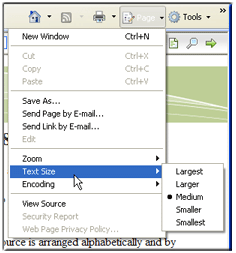You are here: How to Use the Finale User Manual
How to use the Finale 2012 User Manual
The entire contents of the Finale 2012 User Manual is HTML-based and designed for viewing with your computer's Internet browser. Here are some tips to help you get the most out of Finale 2012's documentation resources.
Note. You are not required to go online to view the Finale User Manual. To use the version installed to your hard drive, choose Edit > Program Options and select Folders. Uncheck Use Online Help if Available and click OK. The local version does not include all interactive Flash content.
The Navigation Pane appears to the left of the content window. Use the TOC, Index, Search, and Browse Sequences buttons to navigate to the desired topic, or find topics using the Visual Index.
- Select the
 button to show the Table of Contents. From here you can browse through an alphabetical list of Finale-specific topics (dialog boxes, tools, menus etc.) under the "Reference" volume. Or, browse through a list of musical topics (e.g. "clefs," "grace notes," "music spacing," etc.) under the "Encyclopedia" volume.
button to show the Table of Contents. From here you can browse through an alphabetical list of Finale-specific topics (dialog boxes, tools, menus etc.) under the "Reference" volume. Or, browse through a list of musical topics (e.g. "clefs," "grace notes," "music spacing," etc.) under the "Encyclopedia" volume.
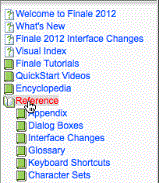
- Select the
 tab to display an alphabetical list of index entries. Enter your query in the text box to navigate to the desired entry.
tab to display an alphabetical list of index entries. Enter your query in the text box to navigate to the desired entry.
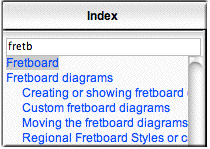
- Select the
 tab and enter search keyword (or multiple keywords) into the text box to search the full text of the Finale manual. The results are ordered by rank based on a variety of factors (number of occurrences in the topic, in the title, etc). Select the desired topic from the list - the words used for the search are highlighted.
tab and enter search keyword (or multiple keywords) into the text box to search the full text of the Finale manual. The results are ordered by rank based on a variety of factors (number of occurrences in the topic, in the title, etc). Select the desired topic from the list - the words used for the search are highlighted.
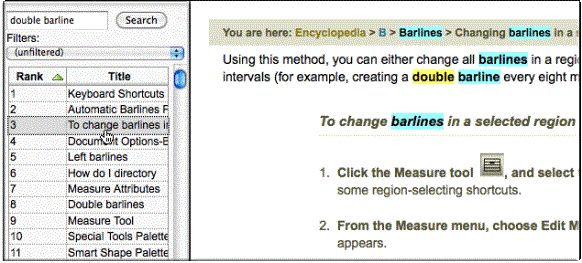
You can remove the highlighting by clicking the  button
button
- Use the Filters
drop-down menu to target your search. For example, if you want to limit search results to only the basic topics, choose "Search Finale Basics." Notice the results are refined based on your filter selection.
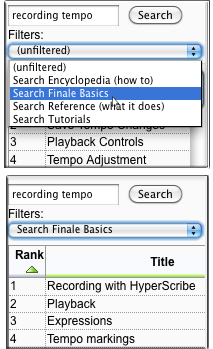
- Select the
 tab to display a list of topics arranged by subject. Use these lists for more comprehensive reading. If you would like to learn all about Page Layout, for example, you might start at the top of the "Page Layout" browse sequence and work your way down the list.
tab to display a list of topics arranged by subject. Use these lists for more comprehensive reading. If you would like to learn all about Page Layout, for example, you might start at the top of the "Page Layout" browse sequence and work your way down the list.
- If you know what it looks like but don't know the terminology, use the Visual Index. Roll your mouse cursor over an item and click to see its description. Use the links for additional details.
Note. To ensure all interactive Flash content works properly, install the latest Flash Player.
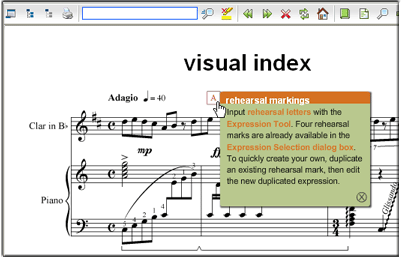
- To go back to the previous topic or forward use the
 buttons on your browser.
buttons on your browser.
-
To adjust the text size in Internet Explorer, click Page, then Text Size - choose the desired size. The help system uses Internet Explorer.
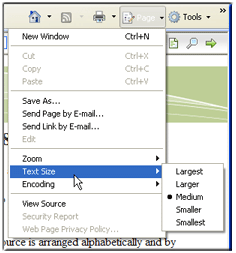
 button to show the Table of Contents. From here you can browse through an alphabetical list of Finale-specific topics (dialog boxes, tools, menus etc.) under the "Reference" volume. Or, browse through a list of musical topics (e.g. "clefs," "grace notes," "music spacing," etc.) under the "Encyclopedia" volume.
button to show the Table of Contents. From here you can browse through an alphabetical list of Finale-specific topics (dialog boxes, tools, menus etc.) under the "Reference" volume. Or, browse through a list of musical topics (e.g. "clefs," "grace notes," "music spacing," etc.) under the "Encyclopedia" volume. 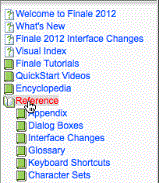
 tab to display an alphabetical list of index entries. Enter your query in the text box to navigate to the desired entry.
tab to display an alphabetical list of index entries. Enter your query in the text box to navigate to the desired entry.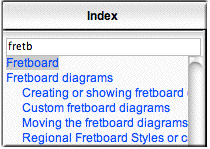
 tab and enter search keyword (or multiple keywords) into the text box to search the full text of the Finale manual. The results are ordered by rank based on a variety of factors (number of occurrences in the topic, in the title, etc). Select the desired topic from the list - the words used for the search are highlighted.
tab and enter search keyword (or multiple keywords) into the text box to search the full text of the Finale manual. The results are ordered by rank based on a variety of factors (number of occurrences in the topic, in the title, etc). Select the desired topic from the list - the words used for the search are highlighted. 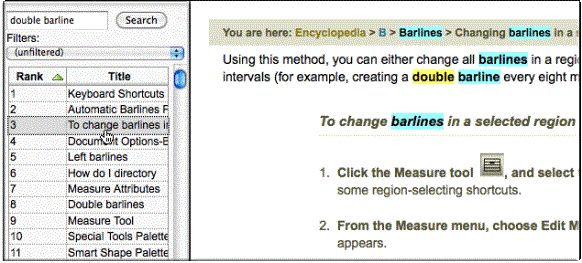
 button
button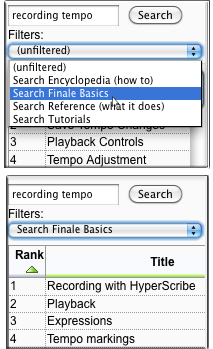
 tab to display a list of topics arranged by subject. Use these lists for more comprehensive reading. If you would like to learn all about Page Layout, for example, you might start at the top of the "Page Layout" browse sequence and work your way down the list.
tab to display a list of topics arranged by subject. Use these lists for more comprehensive reading. If you would like to learn all about Page Layout, for example, you might start at the top of the "Page Layout" browse sequence and work your way down the list.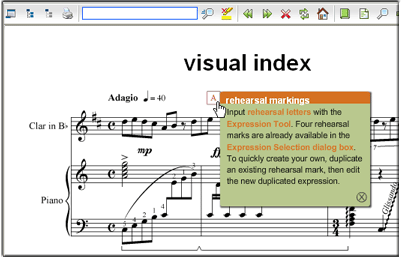
 buttons on your browser.
buttons on your browser.