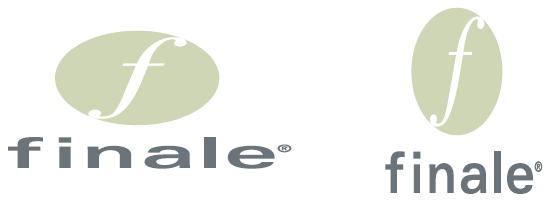- Choose Window >
Advanced Tools. Click the Graphics
Tool
 . The Graphics
menu appears.
. The Graphics
menu appears.
- Click the graphic to select it. Or,
drag-enclose the entire graphic to select it. When selected, eight bounding
handles appear on the graphic.
- Drag a handle to resize the graphic horizontally
or vertically.
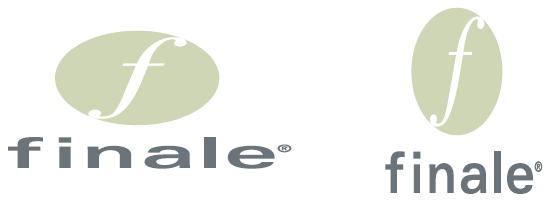
- To retain the aspect ratio while resizing, hold down shift and drag one of the corner handles.
- To adjust the exact scaling of a graphic or
to reset it to 100% of its original size, select the graphic, then choose
Attributes from the Graphics menu. Or, double-click the graphic.
The Graphics Attributes dialog box appears.
- Enter a value into the Scale: H: and V: text
boxes, as a percentage. Enter 100 in each box to draw the graphic
at 100% of its original size, 50 to draw it at half its original size
(50%), and so on.
- Click OK to confirm your settings.