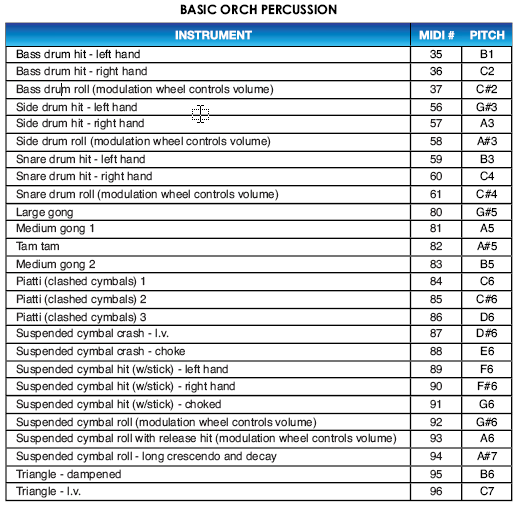
First off, if you aren’t already familiar with using Finale’s percussion maps to manage playback for unpitched percussion (drums, cymbals, triangle, etc.), please consult Percussion in the Finale User Manual.
Keep in mind that the information in this section applies to unpitched percussion instruments only. Pitched percussion instruments like xylophone, crotales, timpani, etc, use a standard (pitched) clef and do not need a percussion MIDI map — you can simply treat them like any other pitched instrument.
Garritan Instruments for Finale and Full GPO both include a virtual instrument — called “Basic Orch Percussion” — that collects many of the unpitched percussion instruments commonly used in the standard orchestral repertoire. Here is a list of what these instruments are and which pitches are used to trigger them:
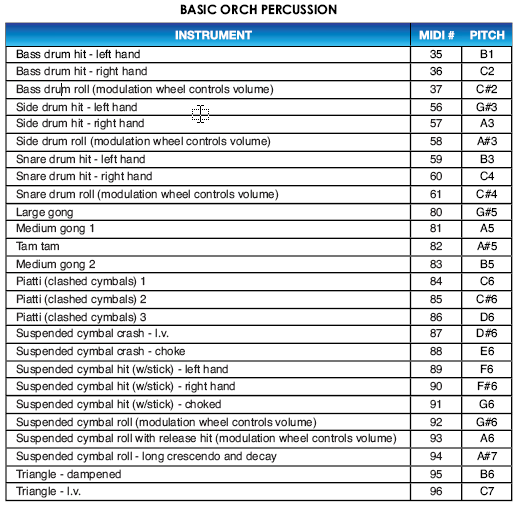
In addition to Basic Orch Percussion, the full version of GPO also contains several additional percussion instruments. The most useful of these are Bass Drum KS (which allows you to use a keyswitch between hand-dampened and l.v. notes), Percussion Toys (a collection of cowbells, shakers, tambourines, etc.) and Wind Machine.
Note. The full Garritan documentation refers to Middle C — MIDI note #60 — as C3 (instead of the usual C4). This conflicts with Finale’s system, which displays pitch names using the Middle C = C4 standard. In this tutorial, I will stick with Finale’s Middle C = C4 system to avoid confusion (see MIDI Note to Pitch Table), but this means the pitch names I use here won’t correspond to the pitch names given in the Garritan documentation.
Here are the note assignments for the additional unpitched percussion instruments in Full GPO:
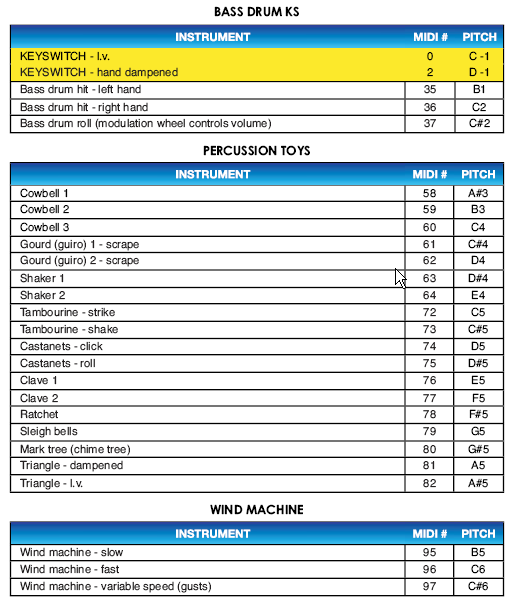
However, the bass drum included in Basic Orch Percussion does a pretty good job of handling long and short notes without using keyswitches. You may find it’s more practical than Bass Drum KS.
There is also an instrument called Snares and another called Cymbals, but these merely duplicate the snares and cymbals found in Basic Orch Percussion.
For a list of note assignments for the drum kits and other unpitched percussion instruments in JABB, consult "Appendix B: Drum Maps" in your JABB documentation.
In order to get the percussion instruments included in GPO's Basic Orch Percussion - or any other Garritan unpitched percussion instrument - to show up on the correct staff lines in the score, you will need to use a percussion MIDI map designed for use with that instrument. If you used the Setup Wizard to create your score, any unpitched percussion staves should already be configured to use the appropriate percussion map. For instance, if you selected Basic Orch Percussion in the Setup Wizard, that percussion MIDI map will be selected automatically in the Score Manager. See To setup playback for a percussion staff for more details.
Many instruments in GPO's Basic Orch Percussion come with sampled (recorded) rolls - bass drum, side drum, snare drum, and suspended cymbal. Users familiar with Finale 2006 may recall that Human Playback did not use these sampled rolls by default, and instead constructed its own rolls using individual triggered notes (though there was a workaround, which was described in the previous edition of this tutorial).
In Finale 2012, when using Basic Orch Percussion with the Aria Player, the sampled percussion rolls are now supported by default and used instead of the Human Playback rolls. If you would like to take advantage of this feature in a score that uses Full GPO, you should load the Garritan Instruments for Finale version of Basic Orch Percussion into an empty bank and use that instead of the Full GPO version. (You can, of course, continue to use Full GPO for every other instrument in your score.) See the entry on Channels for more information.
If you prefer the Human Playback-created percussion rolls to the sampled rolls, you must disable the relevant techniques in the Instrument Techniques & Effects pane of the Human Playback Preferences dialog box.
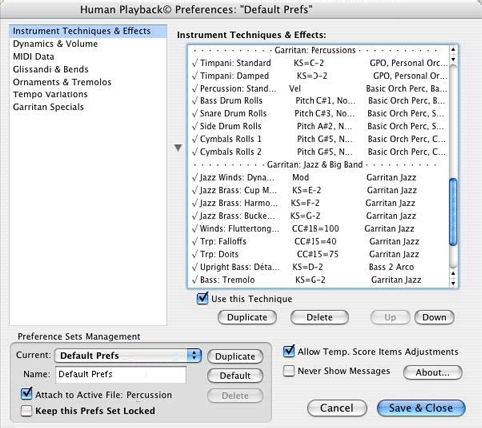
To disable sampled rolls, select "Bass Drum Rolls" and uncheck "Use this Technique." Then repeat the process for "Snare Drum Rolls," "Side Drum Rolls," "Cymbals Rolls 1," and "Cymbals Rolls 2."
As previously mentioned, Garritan Jazz and Big Band contains two General MIDI-compatible drum kits - GM Classic Drum Kit Lite and GM Fusion Drum Kit. This makes it easy to update existing files that contain General MIDI drum kit parts - simply assign the drum kit staff to one of those two GM instruments, and they will play back correctly, without requiring any adjustments to the percussion MIDI map. These GM Drum Kits are also compatible with Finale's Drum Groove plug-in. On the other hand, if you are creating a new score and do not intended to use these plug-ins, and do not need to maintain compatibility with Finale's SoftSynth (or other General MIDI device), you will probably prefer to use the (non-GM) Classic Jazz Drum Kit or Fusion Drum Kit, which include many samples that are not available in the General MIDI kits.
In most jazz scores, the drum kit part is not written out in full. Instead, the part usually contains slash marks (indicating that the drummer should play time), with important ensemble figures cued above the staff. One frequently asked question is how to combine this slashes-with-cues drum notation with invisible notes used only for playback purposes, so that the drum part appears correctly in the score and also plays back correctly. While one popular method is to include a separate playback-only drum staff in your score, and hide it in Page View so that it is only visible in Scroll View, it is also possible to combine slash notation and cues above the staff with playback notes in the same part.
If you use the Drum Groove plug-in, be sure to check the Score Manager afterwards to ensure that it has not modified the Channel assignment for your Drum Kit staff. The Drum Groove plug-in also creates a hidden expression - "HP off" - that disables Human Playback. You will normally want to delete this expression. Instead of turning Human Playback off completely, it's better to tell Human Playback to incorporate all User MIDI Data by choosing the appropriate settings in the MIDI Data pane of the Human Playback Preferences dialog box.
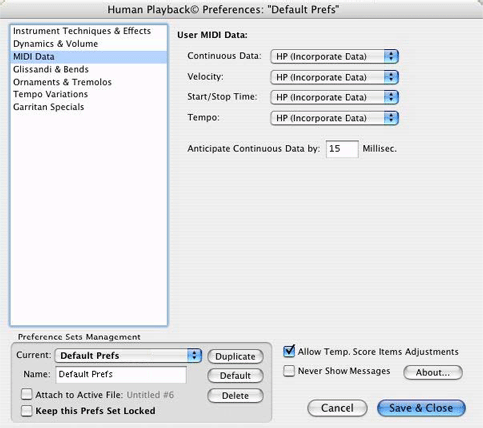
Another possible option when using the Drum Groove plug-in is to invoke the Apply Human Playback plug-in on every staff in the score except the drum staff.
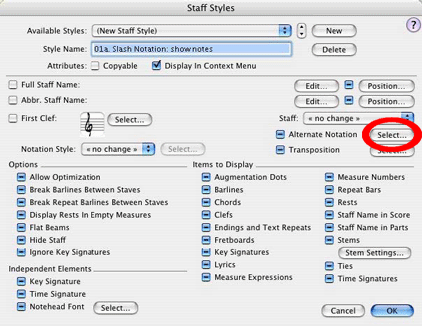
In the Alternate Notation dialog box, choose the following options:
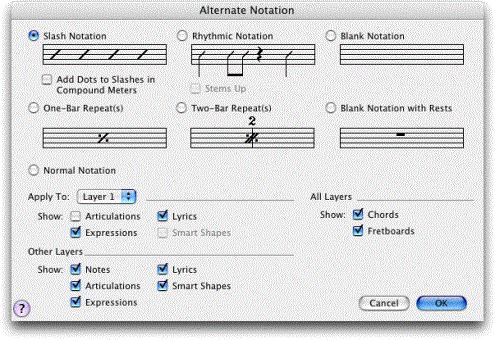
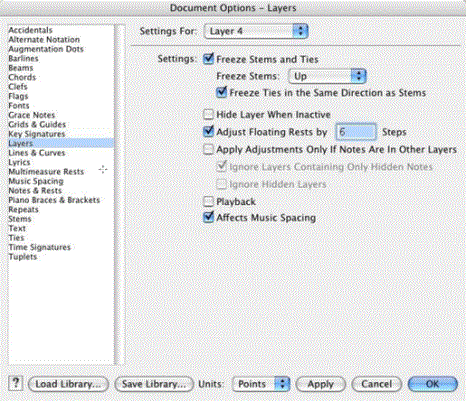
These layer settings apply to the entire score. If your score contains any non-cue notes in Layer 4, once you choose this setting, they will no longer play back.

If you have selected a GM drum kit, a good note to use for entering these cue notes is the D below middle C. If you have selected a non-GM drum kit, a good note to use is the C below middle C. Remember that it doesn't matter what the playback note is for the cue notes, since they will not sound when you play back your file. If you would prefer that the cue notes appear on the first space above the staff instead of the top staff line, you can adjust the Staff Position of the pitch you are using for your cue notes in the Percussion Map Designer dialog box.
The JABB Brush Drum Kits include support for realistic brush stirs (a technique where two wire brushes are rubbed in a circular motion over the snare drum head). The basic brush stir sound is triggered by MIDI note #37 (i.e., the C# an octave and a major 7th below middle C). Changes in stir direction are triggered by aftertouch - this requires an aftertouch-sensitive keyboard. Light aftertouch pressure creates a subtle change in stir direction, while heavy aftertouch pressure creates a loud and emphatic change in stir direction.
Human Playback in Finale 2012 does not support automatic direction changes when using JABB's Brush Drum Kits. If you want to take advantage of this feature, you will have to record the stirs in real-time using Hyperscribe and an aftertouch-sensitive keyboard, or on a keyboard with a slider or knob that can be assigned to send aftertouch data. If you go this route, make sure that Human Playback is set to Incorporate Continuous Data in the MIDI Data pane of the Human Playback Preferences dialog box:
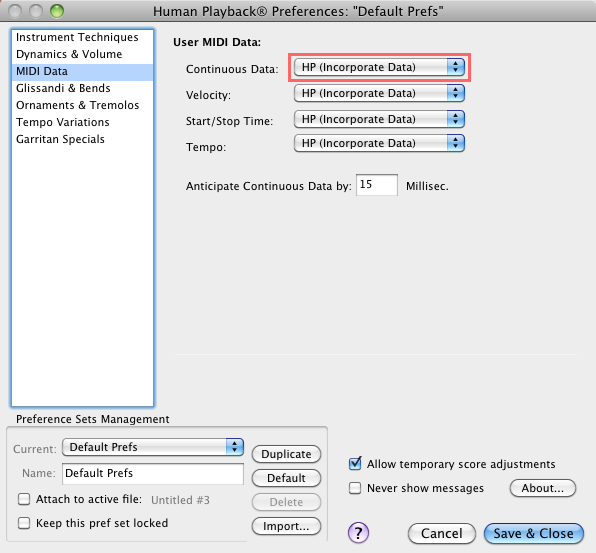
We recommend that you record the brush stirs in their own separate layer. For more information on this feature, consult the JABB Brush Stirs Tutorial available on the Northern Sounds Forum.
 Previous Previous
|
Next 
|
| User Manual Home |

|