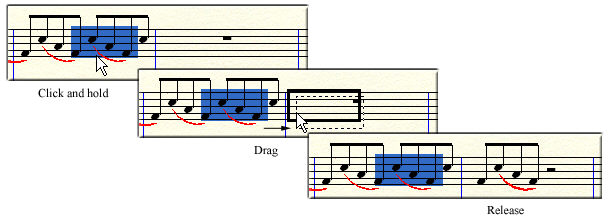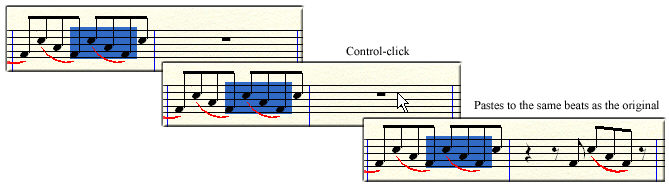- Specify the musical elements you would like
to copy in the Edit Filter dialog box. See To
specify what you want to copy. Or, to
copy everything, ensure Use Filter is unchecked under the Edit menu. (Tempo changes are the exception; they are not included when Use Filter is unchecked. See To copy tempo changes.)
- With the Selection tool
 selected, highlight
a region of measures. Or, highlight a region with any tool that
allows regional selection. For details, see Selecting
music.
selected, highlight
a region of measures. Or, highlight a region with any tool that
allows regional selection. For details, see Selecting
music.
- Click and drag the source music so that it’s
superimposed on the target measure(s).
- When the black border surrounds the desired
target region, release the mouse button to paste as shown below.
Finale replaces whatever was in the target measures, starting at the position
of the cursor, with a copy of the music you originally selected. In other
words, if you drag to beat three of a certain measure, the pasted music
will begin at beat three. If the measure is empty, the music will appear
at the nearest beat following the cursor.
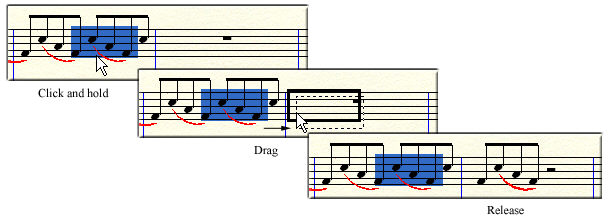
If the first target measure is not on-screen,
instead of dragging, do the following:
- With the source region selected, scroll until
you see the desired target region.
- While pressing CTRL,
click the first target measure. The music appears in the target
measure(s) with the same beat placement as the original (as shown below).
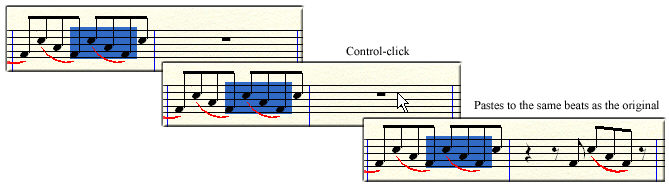
Alternatively, you can hold down both CTRL
and SHIFT as you click to open the Edit Filter
dialog box which allows you to specify elements of the source region
you want to include.
Also, you can hold down CTRL and ALT to open the Paste
Multiple dialog box which allows you to past additional copies of
the source material.