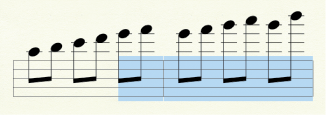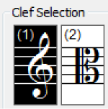- Click the Clef tool
 .
.
- Highlight a measure region that begins where
you would like to place the clef change and/or ends where you would like to change back to the original clef. If the selected region begin/ends at a barline, a mid-measure clef is not required and Finale adds the clef change to the left of the barline. See Selecting Music.
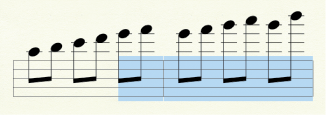
- Double-click the highlighted region (or press
Enter). The Change Clef dialog box appears. Notice the numbers in parentheses to the upper left of every clef.These are clef . After highlighting a region, you can simply press one of these letters to apply the corresponding clef. See To use a clef metatool.
- Choose the new clef.
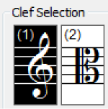
- Click OK. You
return to the document with the clef—which now has a handle—at the beginning
of the staff. Drag the clef’s handle right or left to position it as desired.
The notes before and after it will be renotated automatically.

Mid-measure clefs can also be added by pressing ALT+SHIFT+C while entering with Simple Entry.