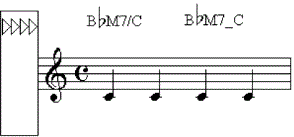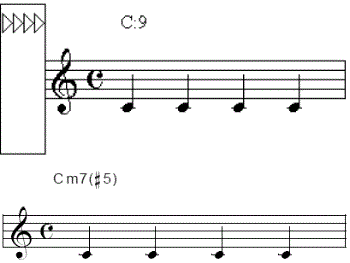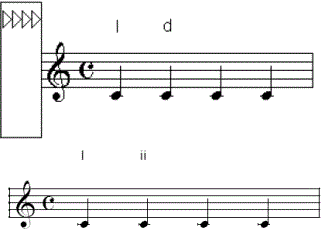- Click the Chord tool
 . The Chord menu
appears.
. The Chord menu
appears.
- Choose Chord > Manual Input.
- Click the note or beat on which you want the chord
to appear. A cursor appears above the staff, aligned with the chord
positioning triangles.
Note. View the Using the positioning triangles QuickStart Video for a demonstration of how to use the positioning triangles.
- Type the chord that you want to appear in the
score, such as “BbM7/C”. Type an underscore (SHIFT+hyphen) instead
of a slash if you want the alternate bass note (C in this example) placed
under the root.
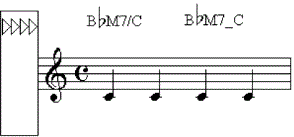

- Alternatively, type a colon followed by the slot number of the suffix shown in the
Chord Suffix Selection dialog box. Or, type a colon followed by zero.
If you type a slot number, Finale displays the corresponding suffix from
the Chord Suffix Selection dialog box. If you type a zero, the Chord
Suffix Selection dialog box appears, where you can choose a suffix. See keystroke table for a list of keyboard shortcuts you can use to quickly enter chord symbols.
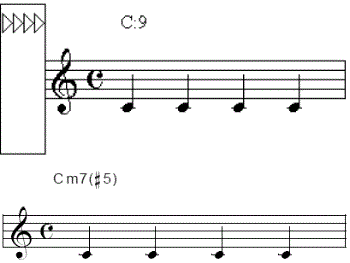
Note. Regardless of
the chord style selected in the Chord Style submenu, you must type letters
(C, D, E and so on) for the chord root and alternate bass note. Finale
will not accept Roman numerals (I, IV, V and so on) or scale degrees typed
into the score. For example, when Roman is selected (a checkmark appears
next to Roman in the Chord Style submenu), you’d type the letter “F” to
display IV in the key of C Major.
- Type uppercase letters unless you want the
root and alternate bass note to use lowercase letters. For example,
Roman numerals typically indicate quality (I for Major, ii for minor),
so in the key of C Major, you’d type a lowercase “d” to display “ii” in
the score (as opposed to “II” that appears if you type an uppercase “D”).
Tip. Use the Caps
Lock key when you know you want only uppercase chords.
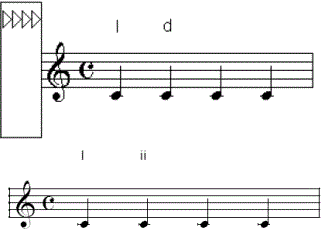
- Press enter to accept the change. Or,
press spacebar, or SHIFT+right arrow to move to the next entry. Press tab to move to the next measure, or
click the next beat on which you want a chord to appear. To move to the
previous entry, press SHIFT+spacebar or SHIFT+left arrow. To move to the previous measure, press SHIFT+tab.
If Finale doesn’t recognize the suffix a
dialog box appears in which you can choose to add the suffix to the chord
suffix library.
- If you want to enter or edit another alternate
chord on the same note, press the up or DOWN ARROWs.
- Continue entering the chords in this manner. See Chord/Manual Input for tips, additional keyboard shortcuts, and more information regarding typing-in chord symbols.