Chord Charts with Lyrics
To create a chord chart with lyrics, without
staves or notation (as seen below) is entirely possible in Finale. This
can be done by adding lyrics and chords to a notation staff, and then
hiding the staff.
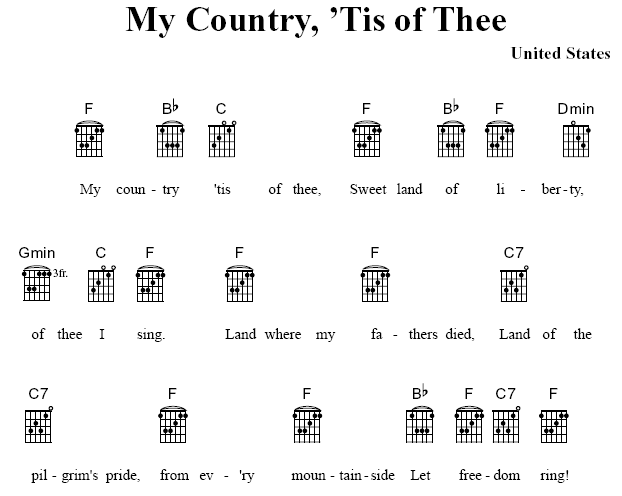
- Create a new single-staff document.
You can also use the LyricsChords template located in the General Templates
folder. See Finale
Score Templates.
- Enter the melody in layer one, and then add
the chords and lyrics. Since we'll be hiding the staff, the exact
melody isn't required, just notes or rests to attach the chords and lyrics
to. For more on adding chords and lyrics, see Chord Symbols and Lyrics.
- Choose Window > Score Manager and select the score instrument.
- Click the Staff drop down menu, and choose
0-line with Full Barline.
- Choose the Staff tool
 and double-click the staff.
and double-click the staff.
- Under items to display, uncheck everything.
- Under Options, uncheck Display Rests in Empty
Measures.
- Click the Select button under Alternate Notation.
- Choose Blank Notation and click OK.
- Click OK to return to the document. Now, let's
remove any remaining measure numbers.
- Choose the Measure tool
 .
.
- Choose Measure > Measure Number > Edit Regions.
- Click OK. Now, we’ll adjust the lyric
positioning.
- Choose the Lyrics tool
 . The lyric positioning triangles appear on the
left side of the score.
. The lyric positioning triangles appear on the
left side of the score.
Note. View the Using the positioning triangles QuickStart Video for a demonstration of how to use the positioning triangles.
- Click and drag the leftmost positioning arrow
to move all the lyrics into place.
- Use the Page Layout Tool to finalize the layout.
For example, you might want to drag the left and right page margins towards
the center of the page a bit. For more on page layout, see Page layout.
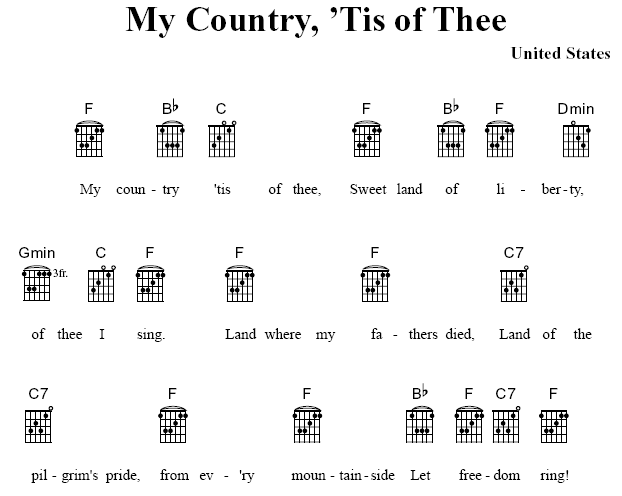
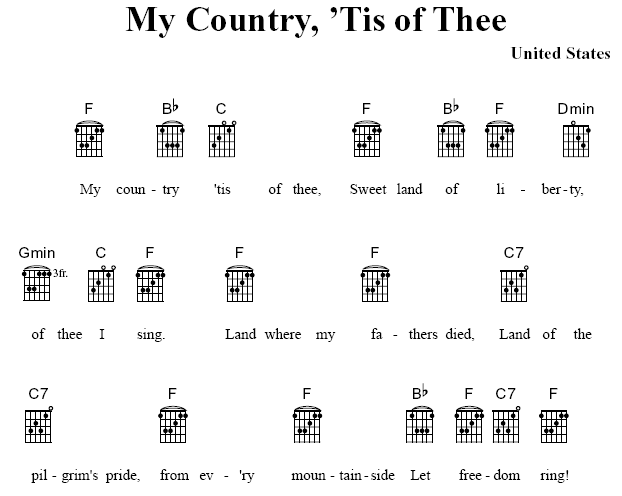
 and double-click the staff.
and double-click the staff.